TL;DR - Watch the Video Tutorial
🧩 The Question: Can I leverage exsiting connectors to make Graph API calls?
Recently, I found myself needing to query the Teams Templates API via Power Automate. I wanted to try and use out of the box connectors, but found that specific endpoints were blocked.
Using the standard “Send a Microsoft Graph HTTP Request” connector? No luck. The request would consistently fail:
❌ “URI path is not a valid Graph endpont.”
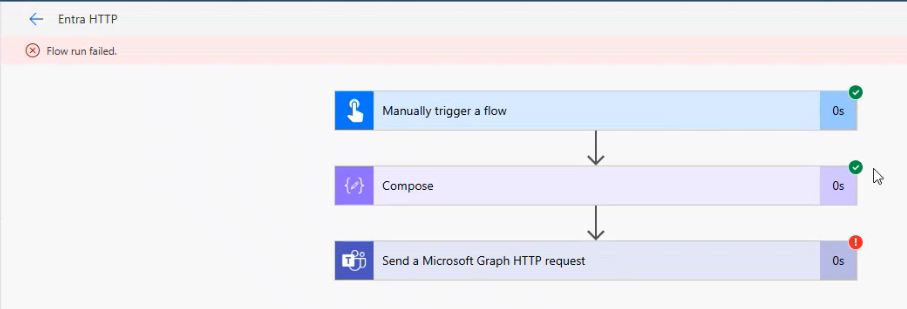
Sure, I could have created an App Registration, but managing client secrets and access tokens adds overhead I wasn’t looking for. Thankfully, there’s a better way.
✅ The Solution: HTTP with Entra ID Connector
Enter: the HTTP with Entra ID connector. This connector has flown under the radar for me and allows you to make any API request within Microsoft 365 if used correctly.
There are two flavors of this connector:
- Preauthorized Connector – Comes with a fixed set of pre-consented scopes.
- Customizable Connector – Lets you configure your own permissions (via PowerShell).
🔍 Step-by-Step: Enable API Access Without App Registrations
1. Add the HTTP with Entra ID Connector
Choose either the preauthorized or customizable variant. If you’re targeting non-standard scopes like TeamTemplates.Read, you’ll need the customizable version.
Important: This requires a Premium License and Global Admin approval.
2. Run Your First Request
Use a simple test call like:
GET https://graph.microsoft.com/v1.0/me
This verifies the delegated identity works. If successful, you’re authenticated!
3. Try the Beta Teams Templates Endpoint
Input something like:
GET https://graph.microsoft.com/beta/teamsTemplates
If this fails (as expected), it means that scope (TeamTemplates.Read) isn’t yet granted.
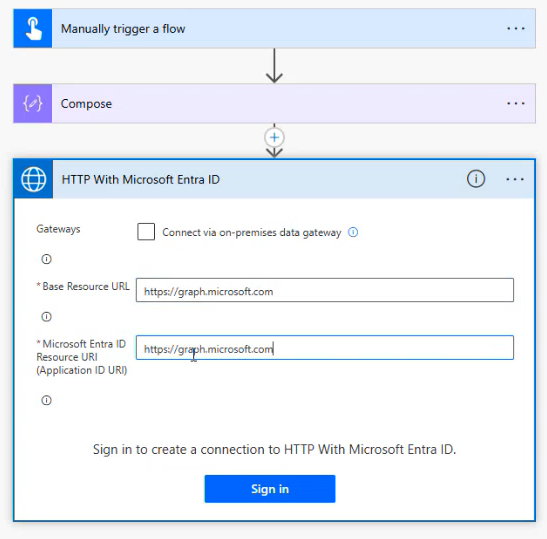
🛠️ Granting Permissions via PowerShell
Microsoft provides a PowerShell script that simplifies updating app permissions.
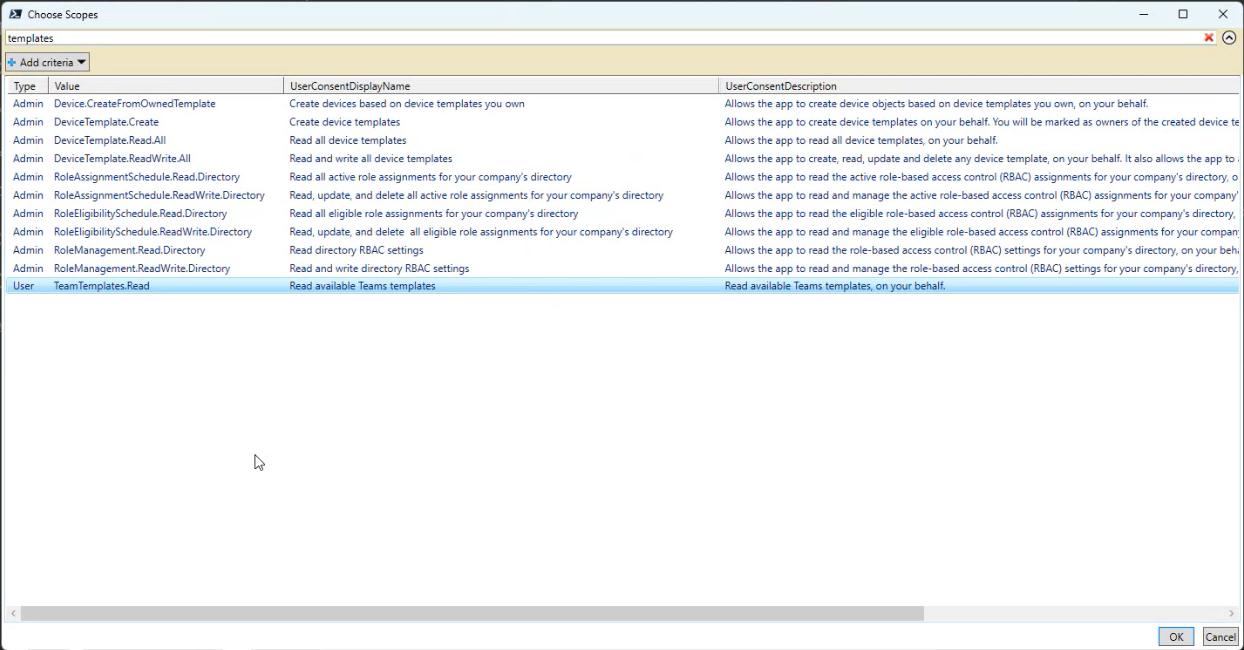
📌 Key Tips:
- Use Ctrl+Click to select multiple scopes — or you’ll overwrite previous ones.
- Choose “Impersonate All Users” with caution — ensure security via DLP and Conditional Access.
Once you grant the necessary scopes (e.g., TeamTemplates.Read.All), your flow should now work like magic.
✅ Success! API Access Unlocked
After assigning the correct permissions and re-testing:
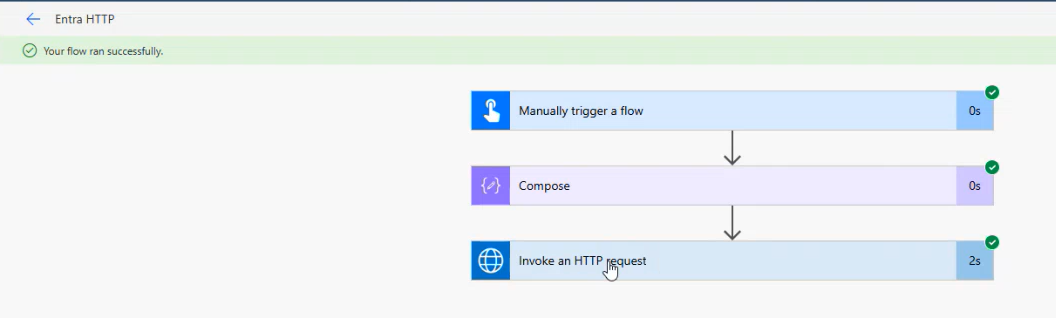
You’ll be able to successfully call the previously blocked Graph endpoint.
Note: This process can be repeated for multipe graph requests, or any other available API.
⚠️ Things to Watch Out For
- These are delegated permissions, not application-level.
- MFA or conditional access policies might interfere.
- Ensure your environment’s DLP policies don’t allow data leakage.
📚 Resources
🎯 Final Thoughts
This technique is a brilliant workaround when you don’t want to dive into full-blown app registrations. Whether you’re building lightweight flows or experimenting with Microsoft Graph’s beta APIs, HTTP with Entra ID could suit your needs.
Let me know what you build with it — and stay tuned for more Power Platform tricks.